Q. Can I share my password with others who are not subscribed to the PEN® System?
A. Individual and Group Subscribers to the PEN® System will be provided with a unique password which is for your exclusive use.
By completing the registration process, clicking the License Agreement & Terms of Use acceptance "button", and using the PEN system, you enter into a legally-binding arrangement which explicitly prohibits a user from sharing his/her password. Therefore, sharing your password is an infringement of the licensing agreement and will result in termination of your PEN access.
Users who have purchased a PEN Site License have an automatic log in to PEN and therefore are not assigned an individual password.
Q. Can I download, print and/or photocopy documents in the PEN® website?
A. Several types of documents can be accessed through the PEN® System and different permissions apply regarding the use of these. There is provision within the PEN System to email certain education tools to clients.
Documents available on external websites linked through the PEN® System – such as client tools, professional tools, and research papers. Users must comply with all copyright laws and requirements applicable to those specific websites. Read the copyright information on the website before downloading and using their material.
Documents developed by the PEN® Team
Client handouts
Users may download and duplicate copies for educational purposes with their own clients.
Health authorities and/or institutions must have sufficient numbers of site or group licenses in order to make multiple copies to meet client needs. For example, if 15 people require access to the PEN® System at one time, three concurrent licenses are to be purchased.
For group or individual licenses, the dietitian requiring multiple copies of PEN® client handouts for a clinic or class must have a PEN® subscription. Visit Sign Up for more information on Site and Group Licenses.
Knowledge Pathways, including Key Practice Points, Backgrounders, Evidence Summaries and other tools
Users may download and print this information for their personal or non-commercial use, or for research or study.
Users may not otherwise copy, store in a retrieval system, transmit in any form by any means, rent, lend, sell, or modify any materials from the website except where it is explicitly stated that the material may be shared – such as where tools display a “Share this resource” button.
Maintaining a hard copy of PEN® materials (even for personal reference) is not encouraged as PEN® is updated regularly, so static copies may become outdated quickly.
Q. Can I make multiple sets of PEN® materials to use for educational purposes in a class for university students and/or dietetic interns?
A. The same copyright limitations apply for university and internship classes, as stipulated above.
The licensing agreement that you accept as a subscriber to the PEN® System does permit you to download or print single copies of PEN® materials for your own personal or non-commercial use, or for research or study.
You may NOT otherwise copy, reproduce, store in any retrieval system or storage device, distribute, transmit or publish any "PEN® owned content" in any form by any means, nor may you rent, lend, sell or modify any material from the website, except where explicitly authorized on certain materials, such as client handouts.
Institutional and group subscription rates are available so that it should not be necessary to make class sets of materials - students can access the service and all resources using a site license access or their own unique login and password.
Q. Can I copy and paste PEN® content and post on social media?
A. While we encourage PEN® users to profile/share PEN content on social media platforms, direct copying and pasting of PEN content into any social media forum is a breach of the PEN copyright agreement and is not permitted. You are encouraged to instead provide a link to the material so individuals can use their own password to access PEN content or provide a link to sign up for a free two week trial of PEN if they do not have PEN access.
Referencing PEN
Q. How do I reference a knowledge pathway or question in the PEN® System?
A. When PEN® content is referenced, the following citation should be used:
Dietitians of Canada. <name / title of Knowledge Pathway / practice question / PEN tool or resource used>. In: Practice-based Evidence in Nutrition® [PEN]. <date the Knowledge Pathway / practice question / PEN tool or resource used was last updated>[<insert date cited>]. Available from: http://www.pennutrition.com. Access only by subscription.
Example:
Dietitians of Canada. What are nutrition issues/considerations for individuals following the low FODMAP diet? In: Practice-based Evidence in Nutrition® [PEN]. 2015 Sept 16 [cited 2015 Nov 30]. Available from: http://www.pennutrition.com. Access only by subscription. Free trials available. Click Sign Up on PEN log-in page.
Q. How do I reference a PEN® handout?
A. When a PEN® handout is referenced, the following citation should be used:
Dietitians of Canada. <PEN handout - / title of the PEN handout used>. Practice-based Evidence in Nutrition® [PEN] Knowledge Pathway <title of the knowledge pathway>. <date the PEN handout was last updated> [<insert date cited>].Available from: http://www.pennutrition.com. Access only by subscription. Free trials available. Click Sign Up on PEN log-in page.
Q. How is the PEN® System’s information organized?
A. Knowledge Pathways, Practice Categories, Practice Questions, and Key Practice Points?
Using PEN Power Tools
Q. How are knowledge pathways developed?
A. A PEN® Author and Reviewer Guide has been designed for authors. It includes the recommended template for a knowledge pathway and a step-by-step approach to ensure a consistent, evidence-based approach in the pathway development. Support for enhancing critical appraisal skills needed to evaluate the literature is provided by a series of training modules. Coordination and support are also provided by contacting the PEN Team. Contact them now.
Q. How often will knowledge pathways be updated?
A. Each knowledge pathway will be updated as new evidence that changes practice arises, with a complete review of most pathways every three years. Money from partnerships, affiliations and subscriptions to the PEN® System will be reinvested in the service to ensure its sustainability over time.
Q. How can I access a Knowledge Pathway?
A. From the PEN® Key Features on the Home page you can access the Table of Contents for all Knowledge Pathways:
From the Menu, located on all pages, by
clicking on the + sign beside Knowledge Pathways you can access the Table of
Contents for Knowledge Pathways or access the list by Knowledge Pathway category
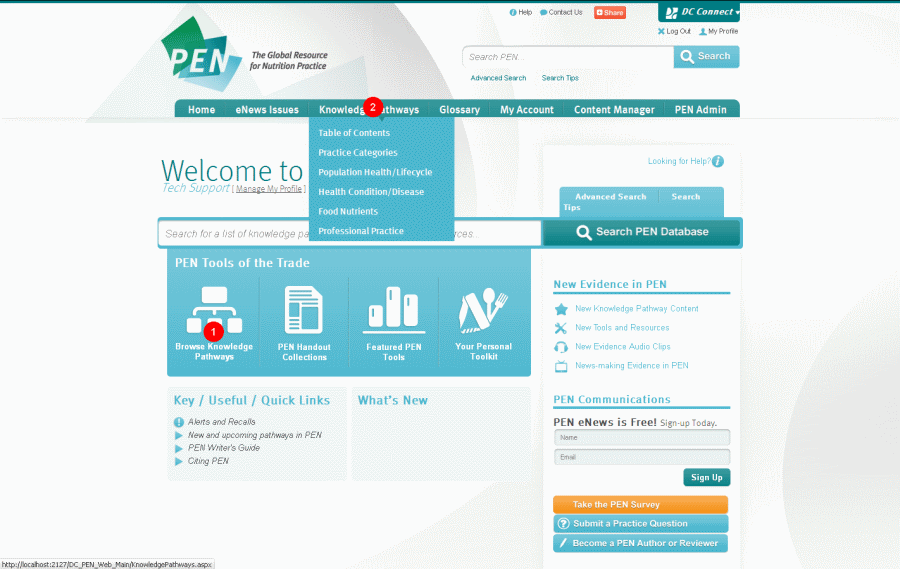
Q. How do I print a Knowledge Pathway?
A. Print icons are located on every page.
You will have the choice to print a page or the entire knowledge pathway.
Maintaining a hard copy of PEN® materials, even for your personal reference, is not recommended as the PEN System is updated regularly and static copies may become outdated quickly.
Q. How to print a PEN® handout?
A. Click “View This Resource” and then when the handout has loaded in the PDF view, click the printer icon in the top right hand corner of the screen.
Q. How do I send a PEN® handout to a client via email?
A. Click on “Customize and Share this Resource” phrase or the relevant icon: Fill in your email address, your client’s email address, the message you wish to send to your client to accompany the handout and press Send.
Q. How do I customize the “Distributed by” box in the PEN® client handouts?
A. Skip to Step 4 if your logo is already uploaded or if you don’t want your logo included.
Step 1: Click on ‘My Profile’
Step 2: Under “My Handout Distribution Preferences”, click on “Upload New Photo” and find the logo you want to add. If desired, add a distribution message.
Step 3: Click “SAVE & UPDATE” at the bottom right hand side of the page.
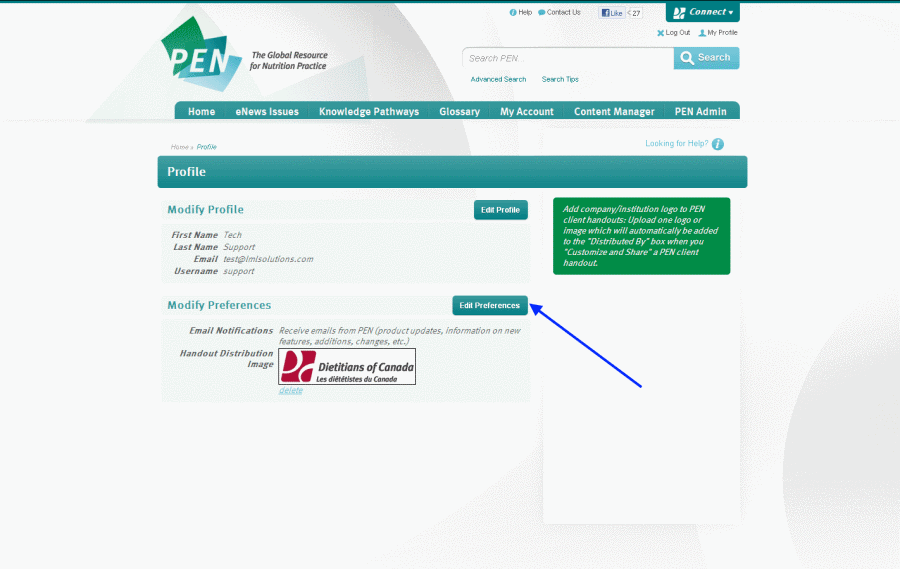
Step 4: Navigate to the PEN client handout you wish to customize
Step 5: Click on “Customize and Share this Resource” phrase or the relevant icon:
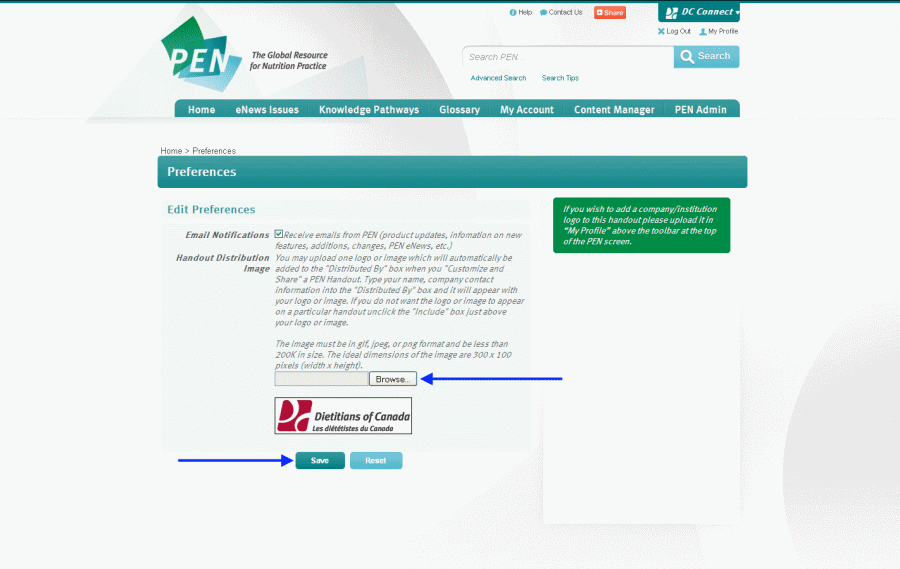
Step 6: On the Share this Resource pop up page, make sure that the “Include” bubble corresponding with “Distributed By” is checked..
Step 7: Text in the “Distributed By” box can be added or edited. The “Distributed By” box will not accept images.
Step 8: Click "PDF PREVIEW" to view this content on the last page of the handout. Also make sure the “Include” bubble is checked if you want your logo displayed.
Step 9: A hard copy of the handout including your “Distributed By” information can be printed from the PDF preview, or click SEND to email a copy to your client or yourself.
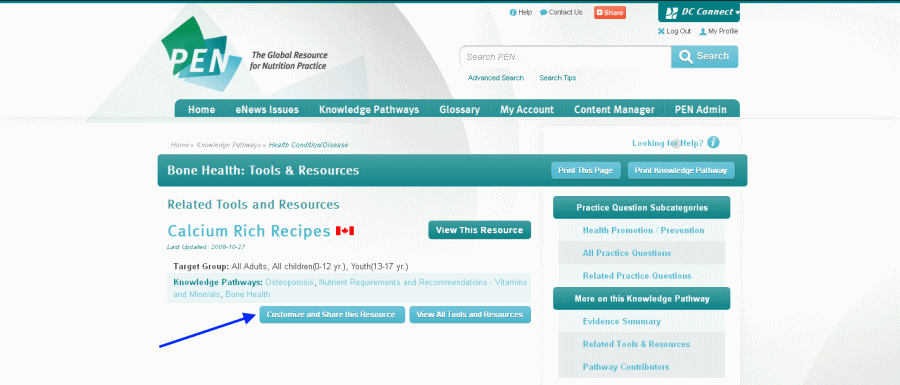
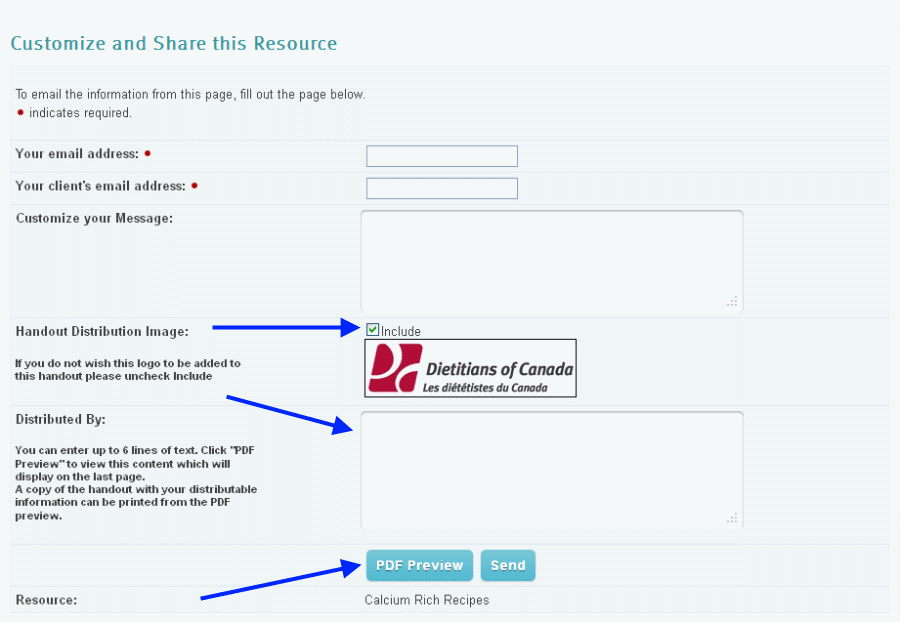
Q. How do I customize the editable "Notes" feature in PEN client handouts?
Step 1: Access a PEN® handout from the general search, Related Tools and Resources within a knowledge pathway, or from the PEN® client handout collection.
Step 2: Click on the button underneath labeled “Customize and Share this Resource”.

Step 3: A Customize and Share this Resource pop-up window will appear that will allow you to enter a message in the “Notes” section (up to six lines of text). Make sure that the ‘Include’ bubble corresponding with the “Notes” section has been checked.

Step 4: Once you have entered the information, you can click ‘PDF Preview’ to check that information is correct, and then you can click "Send". If you want to provide a hard copy to your client, you can email the handout to yourself, and then print.
Q. How do I suppress the Additional Resources, Notes and/or Distributed By section from displaying in a handout?
A. Step 1: Access a PEN handout using the general search, Related Tools and Resources button within a knowledge pathway, or from the PEN Handout Collection.
Step 2: Click on the ‘Customize and Share this Resource’ phrase or the relevant icon:
Step 3: A Customize and Share this Resource pop-up window will appear. To exclude any of the “Additional Resources”, “Notes” or “Distributed By” sections, make sure that the corresponding bubbles are cleared of check marks.
You can click the PDF PREVIEW button to view the handout and print a hard copy, or click the SEND button to email a copy to your client or yourself.
Q. How do I search for Knowledge Pathways, Practice Questions and other tools and resources?
A. You can search for Knowledge Pathways, Practice Questions and Tools and Resources by using the Simple Search textbox (top right hand corner of every page) or the Advanced Search (top right hand corner of every page). Both of these search tools are also located in the middle of the home page just below the navigation bar. Look for the magnifying glass icon. The Simple Search returns all relevant findings including questions, tools and resources. The Advanced Search can be used if you want to find, for example, only the relevant Knowledge Pathways. Both searches will return all results ordered by relevancy. You also have the options to list the results in Last Update, Title, or Resource Type.
(Relevancy: The pertinence of a search result to a specified search term, determined by a number of factors including the search result’s title, keywords and category, the occurrence of the search term in the search result and the positioning of the search term in the search result.)
Q: Are there any tips that can help me narrow my search?
A. Here are some usefulSearch Tips:
Using Keywords in the Search Field
You can search using a single word, or combination of words. Keywords are NOT case sensitive.
If you enter a phrase without quotations such as Child Nutrition, the search feature will search for all items that include Child AND Nutrition.
A search using a phrase with quotations such as "Child Nutrition" will search for all items that include Child Nutrition as a phrase.
If you are copying the search phrase or sentence from a WORD document where the quotation marks appear - you will need to manually insert the “ “ in the search box as they are stripped during the cut/paste function.
Boolean Search Terms
Use Boolean search terms (AND, OR and NOT) to expand or focus your search.
For example;
- A search for Child AND Nutrition will return items with BOTH Child and Nutrition in them.
- A search for Child OR Nutrition will return items with EITHER of the words Child or Nutrition in them.
- A search for Child NOT Nutrition will return items with Child that do not have the word Nutrition.
Wildcard Symbol
The wildcard symbol (an asterisk *) is another way to expand your search. Wildcard searching is enabled when you specify search terms as term*.
For example;
- Entering Nut* will find results that start with the word “nut” (such as nutrition, nutrient, nutrients, and so on).
Word Stemming
Each search will attempt to identify if each search term is a dictionary term (Microsoft SQL Server Dictionary). If the word is a dictionary term then the search applies word stemming.
For example;
- A search for cramped will search for “cramps”, “cramping”, “cramped” and “cramp”.
French Word Searches
Searches of French words with accents are supported. Search terms containing accents will return exact matches to that term.
For example;
- A search for bactérie will return all results containing the exact term “bactérie”.
Searches on French accented words without including the accents in the search term will also return matches to the accented French word. The search will strip any formatting (i.e. accents) on French words and search for an exact match.
For example;
- A search for “bacterie” will return all results containing the term “bacterie” or “bactérie”.
Please note: Word stemming is not supported on French search terms.
Special Terms
There are a number of special terms used in the field of Dietetics that are recognized by the search.
For example;
- Searching on vitamin B2 yields search results relevant to all permutations of the term Vitamin B2, including vit B2, vitamin B2 and riboflavin.
- Searching on F returns search results relevant to the term fluoride
- Searching on folate returns search results relevant to the term folate, folacin or folic acid.
Noise Terms
Common noise words such as “is”, “this” and “that” will not be searched on when included in the search term. The numbers 1-9 are considered noise terms by the search and will not show results unless they are part of a special term.
Q: How do I make more than one selection from lists using Advanced Search?
A. To select more than one criterion within the "Target Group", "Nutrition and Lifestyle", "Clinical Nutrition" or "Food Nutrient Issues" fields, press and hold the Ctrl key while making your selections.
Q: I can't find what I'm looking for. What should I do?
A. Your search criteria are possibly too detailed. Try to simplify your search and use the search tips [Link to Previous Question (Search Tips)] provided. For a general topic you can also look at the Table of Contents as a quick check to see if that topic has been addressed in PEN.